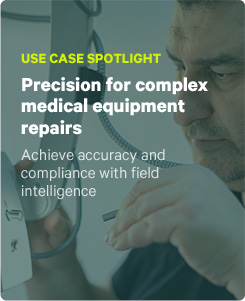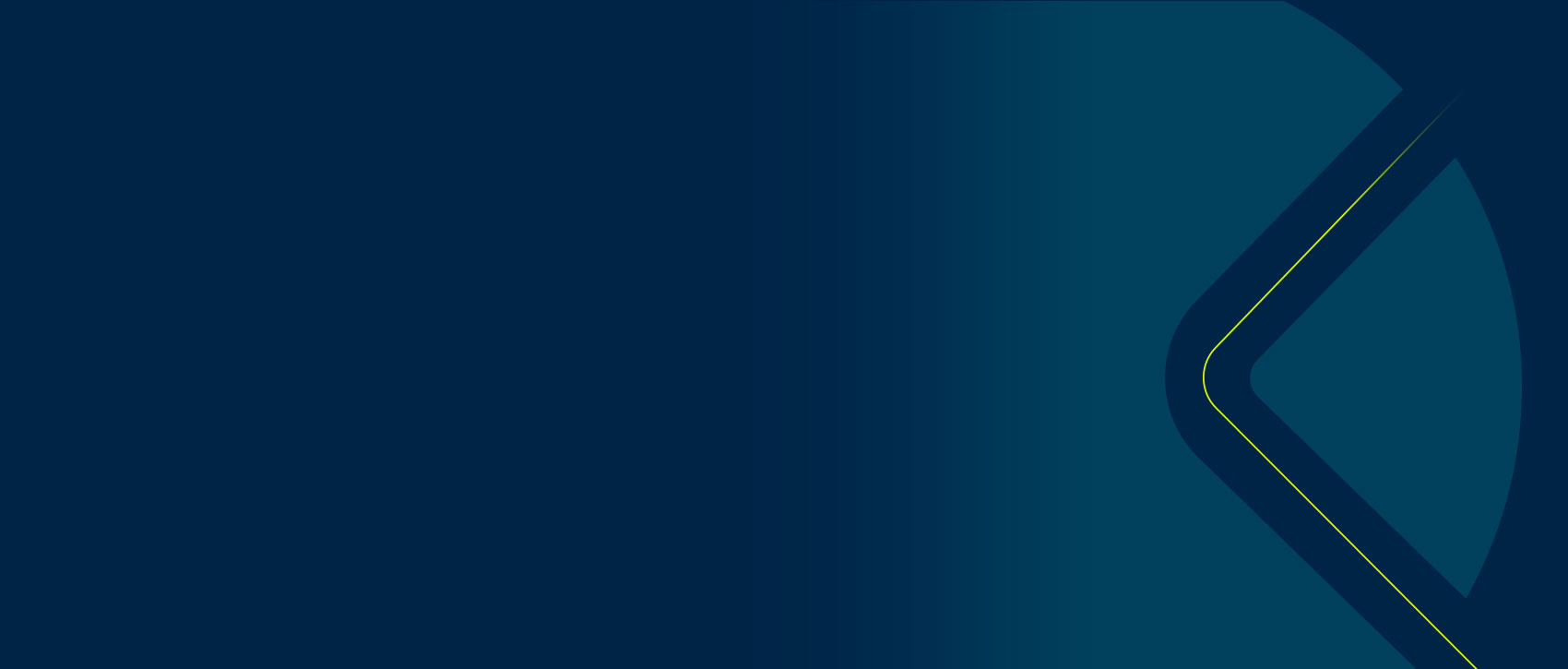Once you have a plan in place, it’s just a matter of carrying it out. Building your first workflow with the Form Builder is a quick and easy process when you have everything mapped out. During the build phase, you set up new users and manage access to different forms depending on your business needs. You also build links between TrueContext and your tech stack to create a truly integrated field service platform.
1. Set up your FormSpaces
FormSpaces group your workflows based on business unit, location, or function. They also control which users get which forms through permissions, who can test a draft version of a form, and who can create, update, or view users’ completed forms. To learn more about creating and managing your FormSpaces, click here.
2. Build your data capture forms
Data capture forms are an integral part of a digital field workflow. Using the Form Builder, workflow designers can create these forms. They can add and edit pages, sections, and questions, as well as attach data destinations and configure the form’s settings. For more guidance on building your first form, click here.
3. Set up external systems for integration into TrueContext
Content here.
4. Create Connections between TrueContext and back-office systems
TrueContext uses Connections to link to external services, allowing it to import data (Data Sources) and route information back to them (Data Destinations) throughout the course of a workflow. To learn how to integrate TrueContext with your IT systems out of the box, click here.
5. Create and/or upload Data Sources for your forms
Data Sources allow you to pre-populate questions on a TrueContext form by pulling data from an external source, such as a file or an integrated platform. Data Sources are managed through the Form Builder. For instructions on creating and managing your Data Sources, click here.
6. Set up required output documents
Output documents turn your workflow submission data into formatted documents for use by supervisors, customers, and regulators. They can also be designed as structured data documents, such as XML, JSON, and CSV, to integrate with external systems. Output documents are set up and managed through FormSpaces. To learn more, click here.
7. Create Destinations for your form data
Data Destinations specify where data is sent from a submitted form. You can use this feature to automate data sharing and storage, routing data to a specific service such as email or an integrated external system. Data Destinations are managed in FormSpaces. To learn how, click here.
8. Test your initial workflows with the project team
Now that you have working data capture forms, you’re ready to test them with your project team. Testing and revising new forms is a straightforward process and does not cause user interruptions. Learn more about testing new forms here.