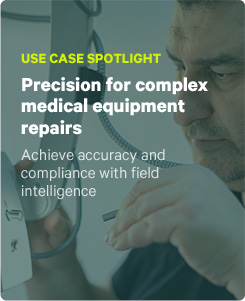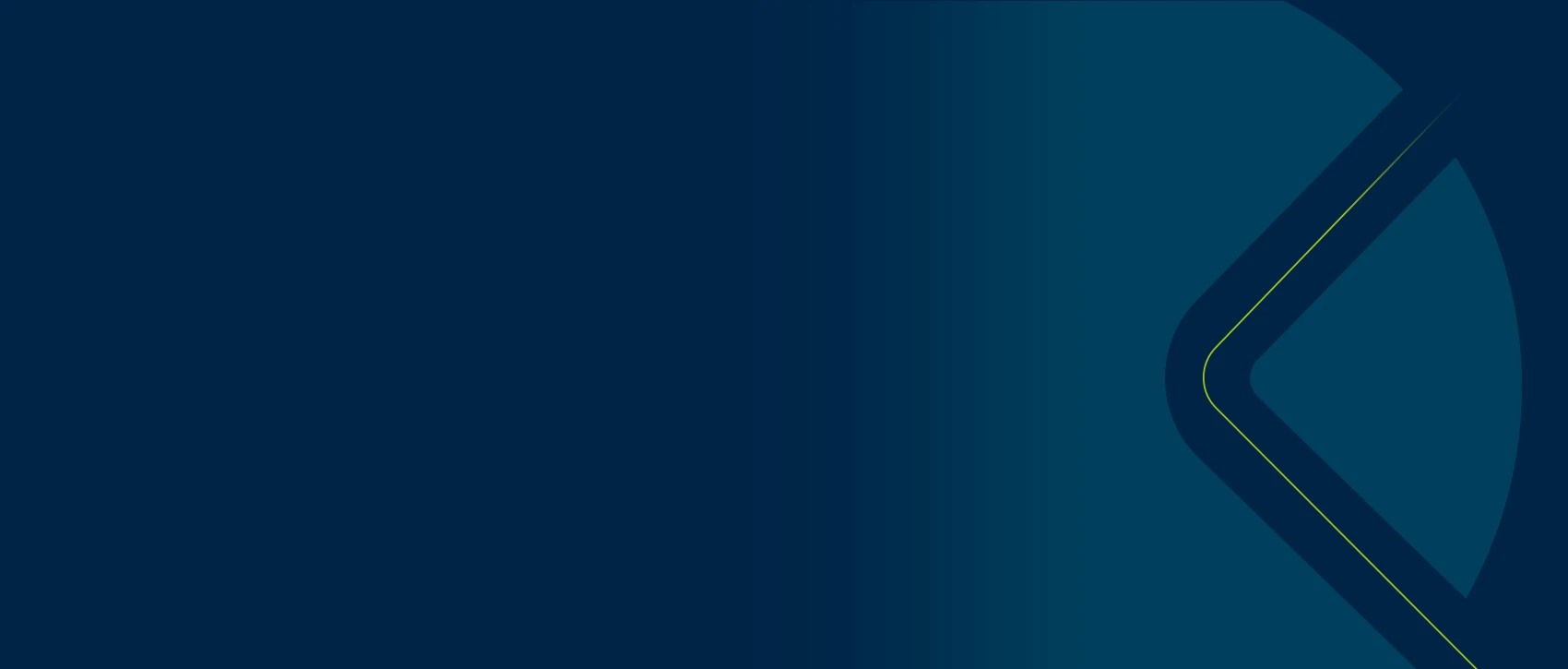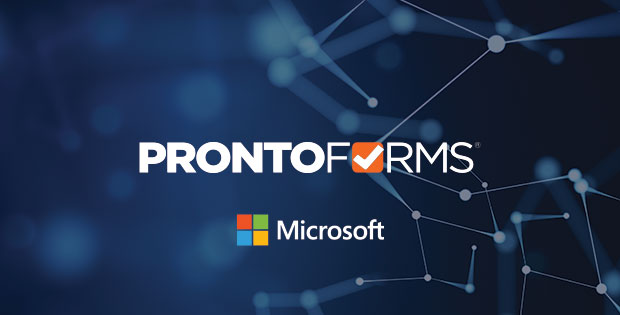
How ProntoForms fits with Microsoft
How ProntoForms connects OneDrive for Business
How ProntoForms connects SharePoint Libraries
How ProntoForms connects SharePoint Lists
How ProntoForms connects to Power BI
Not to boast too much, but we’re pretty confident in saying ProntoForms is the best-in-field mobile forms app solution hands down! This recognition has helped us attract a stellar list of partners we work with, including Microsoft.
At EMPOWER’20, Glenn Chenier, ProntoForms’ Chief Product Officer, provided a deep dive into why our relationship with Microsoft is so valuable and what the future holds for our integrations that leverage their technology. Read on for Glenn’s deep dive insights if you use Microsoft and are expanding your integration between Microsoft and ProntoForms or are considering adding ProntoForms to your tech stack.
How ProntoForms fits with Microsoft
ProntoForms’ simple, effective, low-code platform gets organizations up and running with apps to help techs reliably complete complex work. ProntoForms’ integrations encourage customers to leverage their investment with Microsoft and obtain greater value from both systems.
If your aim is to enable field teams to reliably complete complex work the first time around, ProntoForms is the ideal solution. What powers people in the field to drive tasks through to completion? It’s the data that’s been gained from what’s been entered into the mobile app.
The data resulting from front-end work needs to be sent back to the business system for completion and analysis. Forms are what power this activity. We’re not talking about a simple contact form though. ProntoForms goes much deeper, with forms that include page sections and question structures. Our product also offers features like repeatable sections and template-based sections. We deliver a rich workflow that guides users through a well-defined path. With conditional logic and a host of other robust features, the process adapts as users progress through the workflow, ensuring all steps are followed.
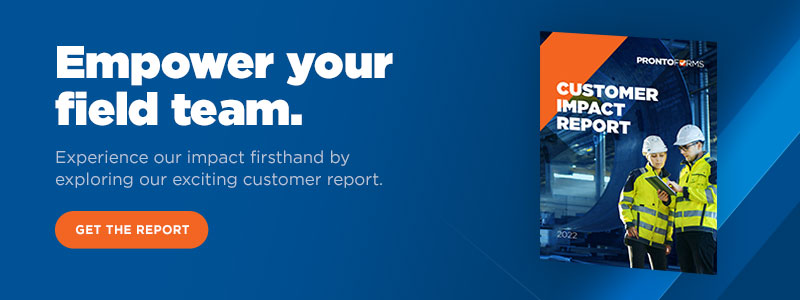
The result? A fully validated data set for you to leverage to make the most of in your operations.
ProntoForms offers out-of-the-box connectivity with Microsoft 365, Microsoft OneDrive, Microsoft OneDrive for Business, and SharePoint, each offering unique advantages to the teams that use them. The raw data collected in the field via our product can be easily transformed into PDF and Word, in addition to other formats, and fed back into your organization via the ProntoForms portal. You can also use tools like Excel to maintain simple data sources with OneDrive for Business. The sharing capabilities of OneDrive can enhance your organization. SharePoint’s list functionality is set to help you manage data for ProntoForms’ data sources. In addition, you can perform analytics using this data in Microsoft Power BI.
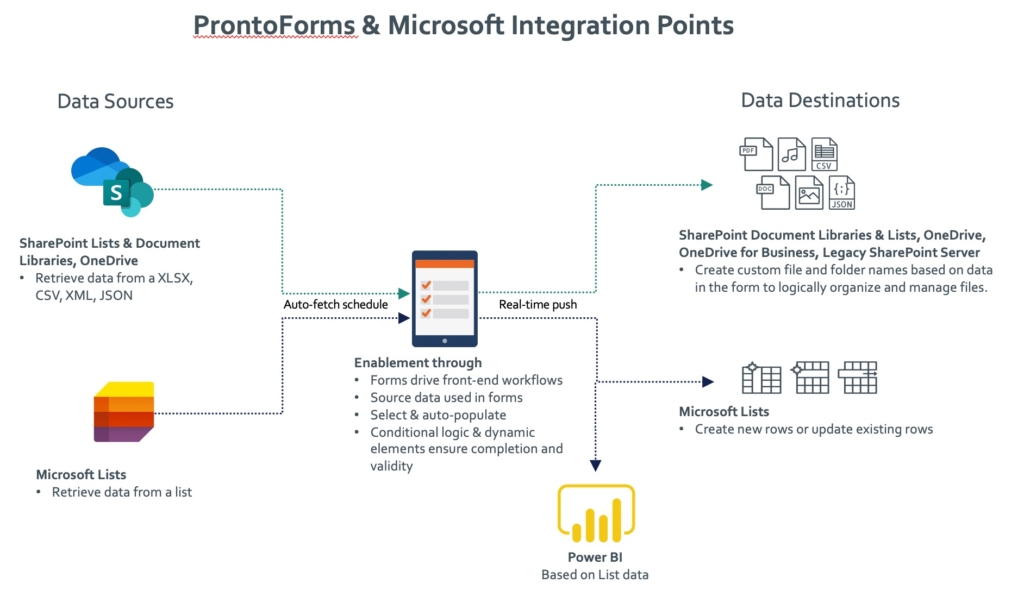
Data Destination
Mobile form data collected in the field with ProntoForms can be submitted and routed to Microsoft 365, OneDrive, OneDrive for Business, SharePoint, and Microsoft Sites Custom Lists. Data can be shared with a team, with clients, or kept private. ProntoForms can optionally route data to an existing folder, or a new folder can be dynamically created based on data submitted. With Microsoft Sites Custom Lists, data sets can also be updated when forms are submitted from the field to ensure office information is always up to date; for example, a field technician can update corporate records in real-time when a customer’s address or phone number has changed.
Data Source
You can link ProntoForms to a Microsoft account as a Data Source. Data hosted in Microsoft OneDrive, Microsoft OneDrive for Business, and a Microsoft Sites Custom List/SharePoint Online List, including price lists, parts lists, customer contact info, and other information can be made available for input in mobile forms on the ProntoForms App.
Integration between Microsoft 365 and ProntoForms is possible via our portal and available regardless of the product tier you’re subscribed to. There are a few easy steps to connect Excel and OneDrive in a form. In the ProntoForms portal, you need to create a secure connection to Microsoft 365. Authentication between the two systems is smoothly and securely handled with OAuth.
How ProntoForms connects OneDrive for Business
Our Microsoft OneDrive Connection links ProntoForms to a OneDrive account, allowing you to use your Microsoft OneDrive Data Source or Microsoft OneDrive Data Destination to route submitted form data.
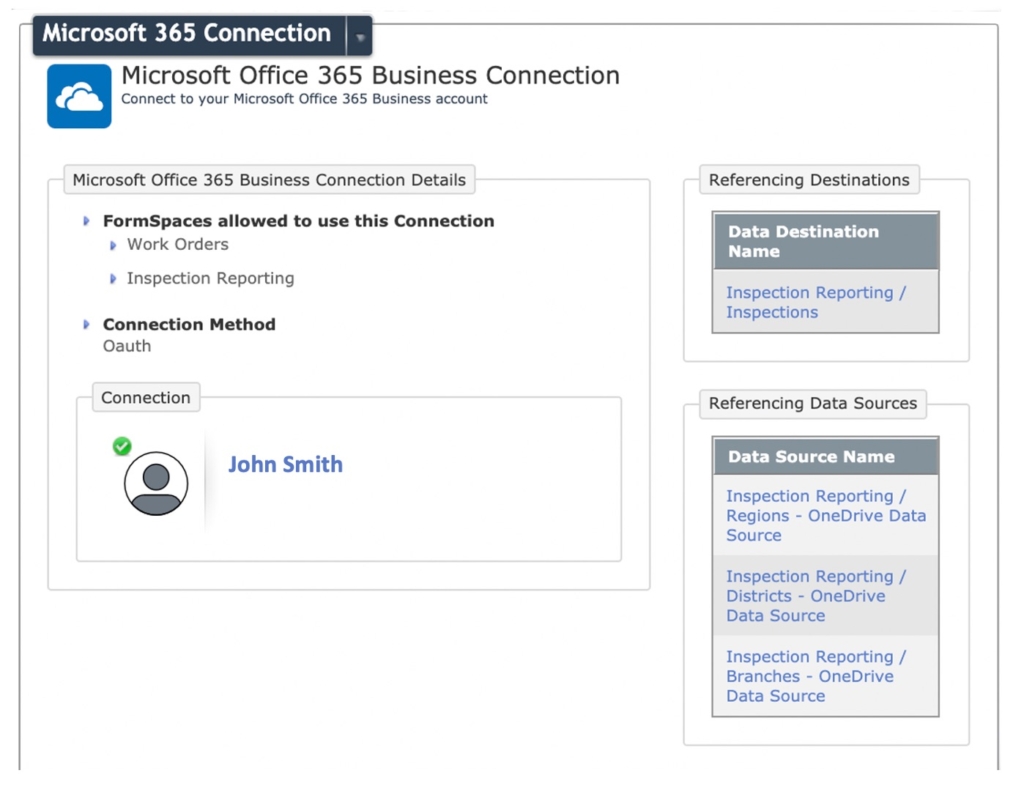
Configuring your data source is easy. You have the option to select an existing Connection on OneDrive or create a new one.
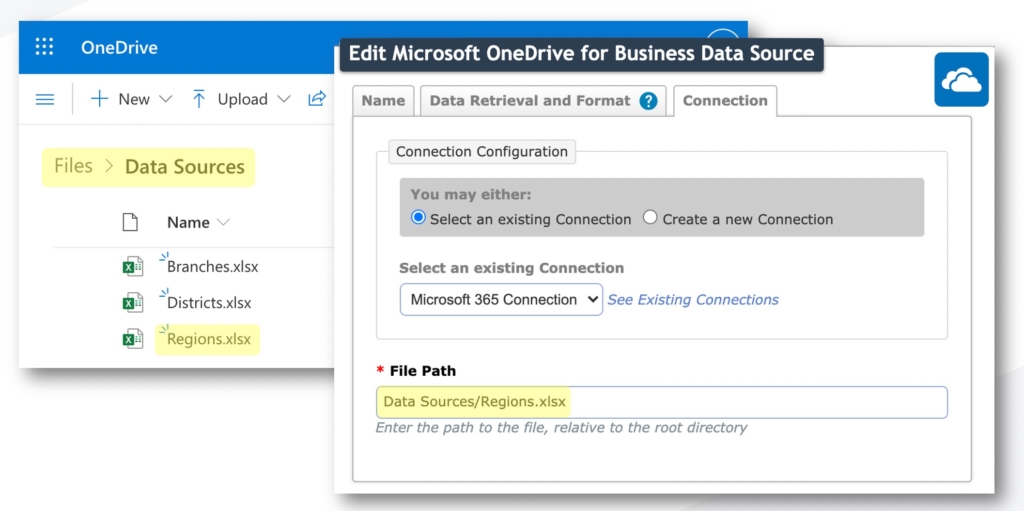
From this area, you can control how data points from a data source selection are used to push data into other questions within a form. On the left-hand side in the screenshot of the portal below you can see how contact name, mobile phone number, and email are all targeted questions. On the right-hand side, you can see how this information is displayed in the mobile app.
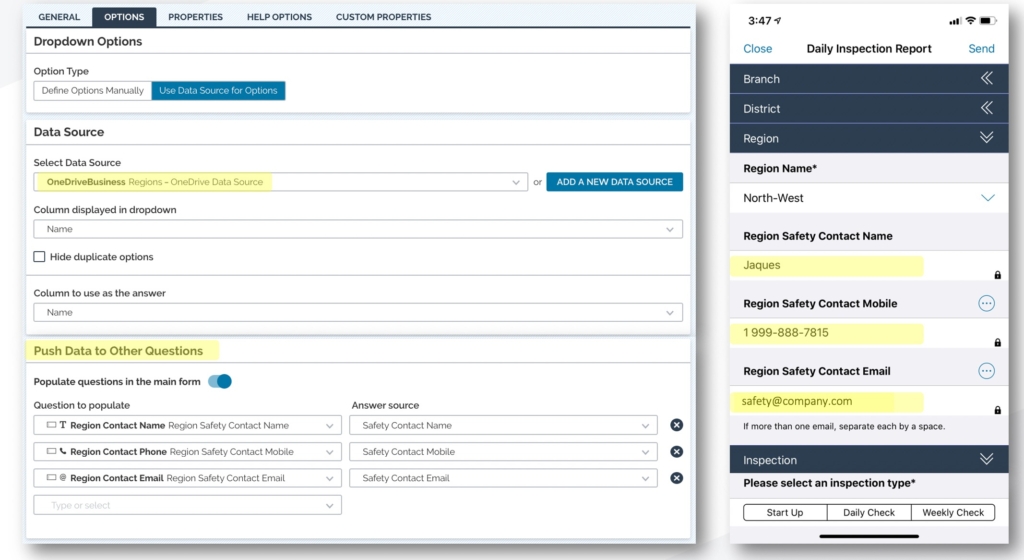
Setting up data destinations is also a simple process. The same connection object can be reused for authentication, or a new one can be made with different credentials if desired. It’s important to consider the root of the file structure you’ll use in OneDrive and how you might wish to share it with other Microsoft 365 users. Beneath this root, you’ll want to leverage data points from the form configuration to ensure your files are automatically organized as they come in via OneDrive. The image below shows how the files provide clear details on the date, branch name, and asset type.
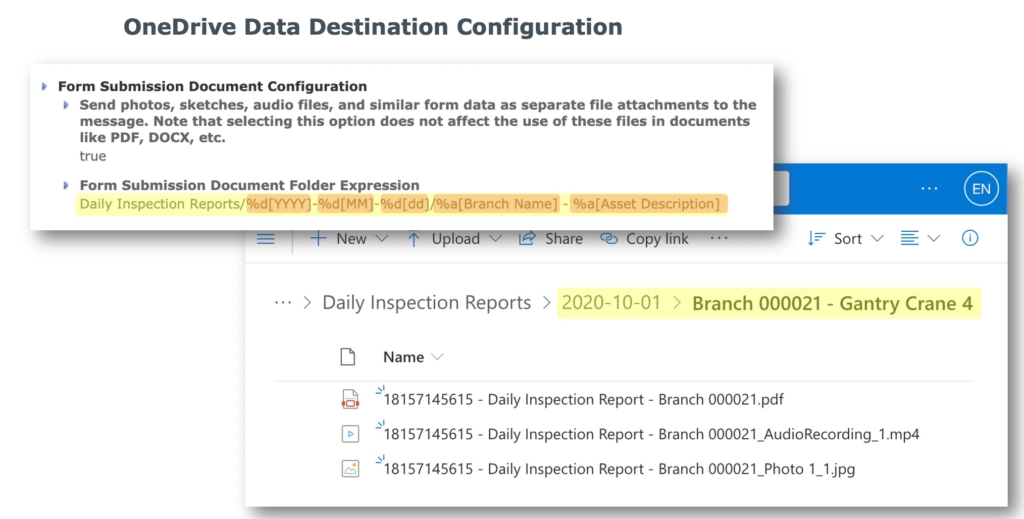
How ProntoForms connects SharePoint Libraries
SharePoint offers many advantages over OneDrive and is the best solution for workgroups. The product facilitates sharing documents and data, setting the stage for enhanced collaboration among teams.
A ProntoForms data source can link to a file in a SharePoint document library and supports pulling data from Excel and other formats, including CSV, JSON, and XML.
To set up data destinations and data sources on SharePoint, please refer to the instructions listed above for OneDrive as they’re the same processes. SharePoint features including filtering and sorting of records written by ProntoForms is possible once data destinations and data sources are connected.
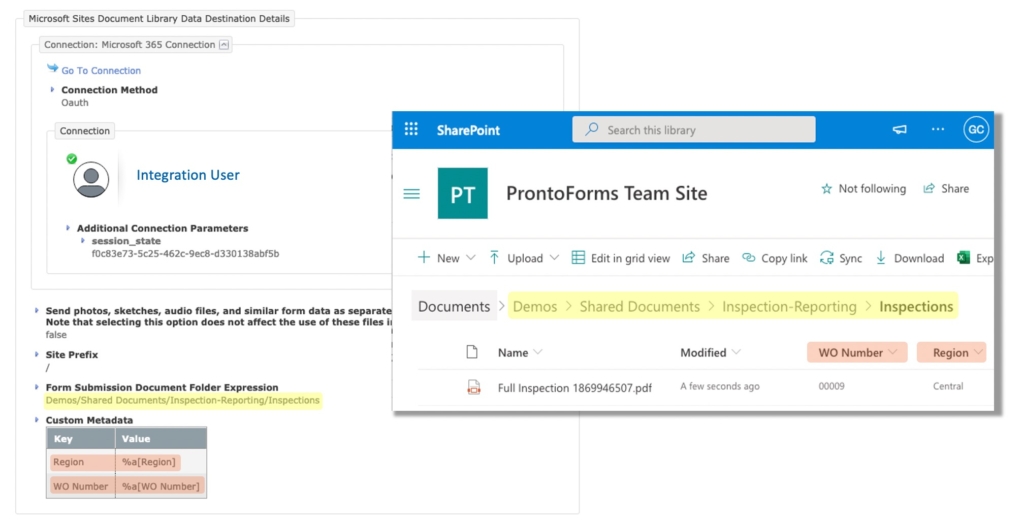
How ProntoForms connects SharePoint Lists
In essence, a SharePoint list is a table of data similar to a spreadsheet. To get started, you’ll need to build columns of list and data types within the Microsoft 365 user interface. ProntoForms’ data source references the path of the list in SharePoint, and the ProntoForms’ cloud takes care of detecting headers of the list and importing raw data.
Configuring ProntoForms data destinations in SharePoint Lists is a bit more involved in that you’ll need to do a one-time mapping of questions of the form to the field names on the list.
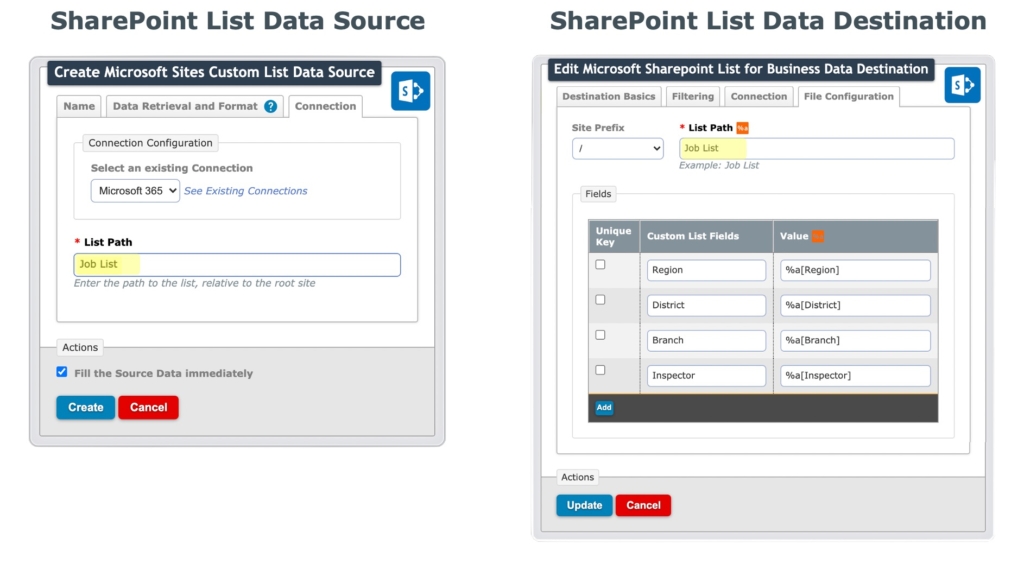
Form submissions are written to the list as new rows or may update existing rows. Data written to this list can be viewed, searched, and manipulated within the SharePoint List interface.
SharePoint Lists can be used as a queue for jobs and tasks to be picked up by workgroup members. Forms are pre-populated and drive front line work procedures. Submitting a form updates the task’s status in the list and generates a detailed report into a SharePoint Library for audit and compliance purposes. Power BI can also be used to analyze and report on the work your field service team has performed.
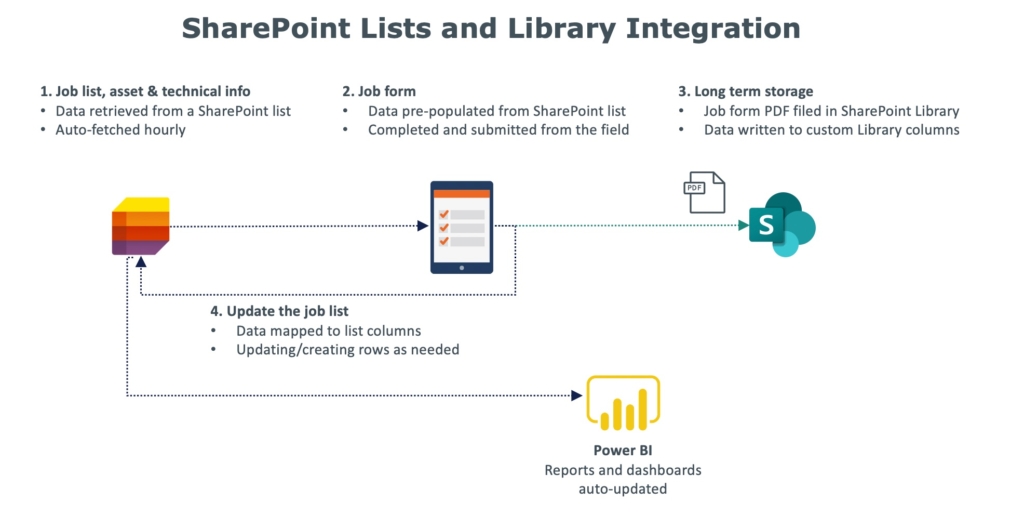
How ProntoForms connects to Power BI
A key advantage of using Microsoft Lists in your forms is to benefit from Power BI’s functionality. Power BI can be configured to ingest list data and make it available in reports and dashboards. Connecting ProntoForms with Power BI can be a straightforward way to quickly build analytics functionality into tools you already have available in Microsoft. Here’s a sample dashboard that demonstrates how inspection data obtained from ProntoForms can be displayed in Power BI.
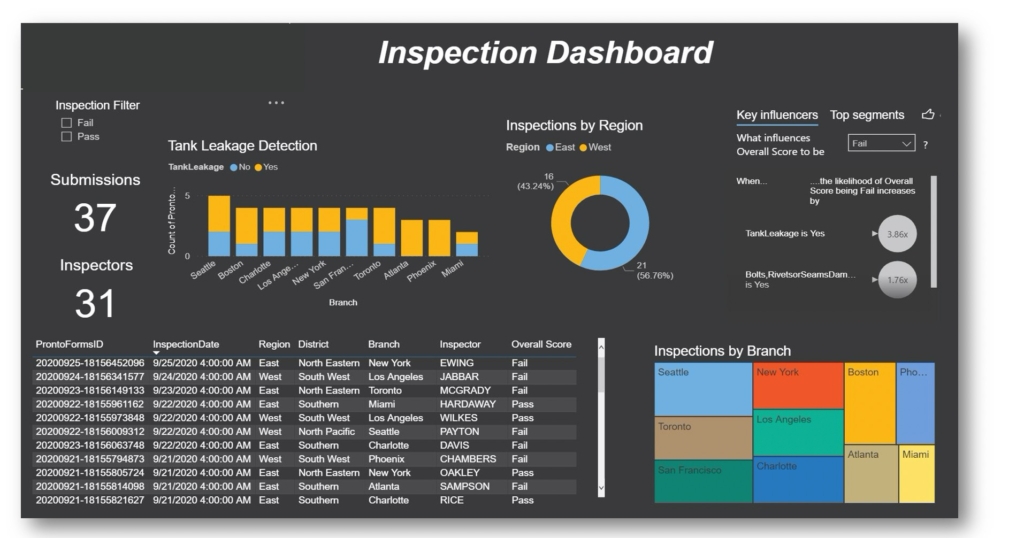
A note about Power Apps
Microsoft does offer PowerApps, a tool designed to build generic business apps. It’s a great product but lacks the custom integration options and offline and field-focused capabilities found with ProntoForms. PowerApps requires a higher level of development expertise to build and support apps and has a longer time to market for business applications.
Conclusion
Microsoft 365 is an indispensable part of the office and its usefulness has extended into the field. ProntoForms leverages a range of Microsoft services, including SharePoint Lists and Document Libraries. With field-focused mobile data collection, you’re all set to take charge of your operations and empower your field team.
If you’re interested in learning more about how to configure ProntoForms and Microsoft’s products, we have a full list of support resources to check out in our Product Documentation Portal. We’re also here to help you out if you have any training needs or would like assistance from our support or professional service teams. Get in touch with your account manager for more information or request a demo if you aren’t yet a ProntoForms customer.
Watch this interview recorded during EMPOWER’20 to discover how Ken Bohn, Service Operations Management, Digitalization at Shell uses ProntoForms and Microsoft to connect from the office to the cloud.