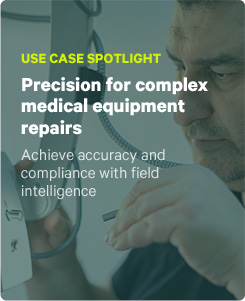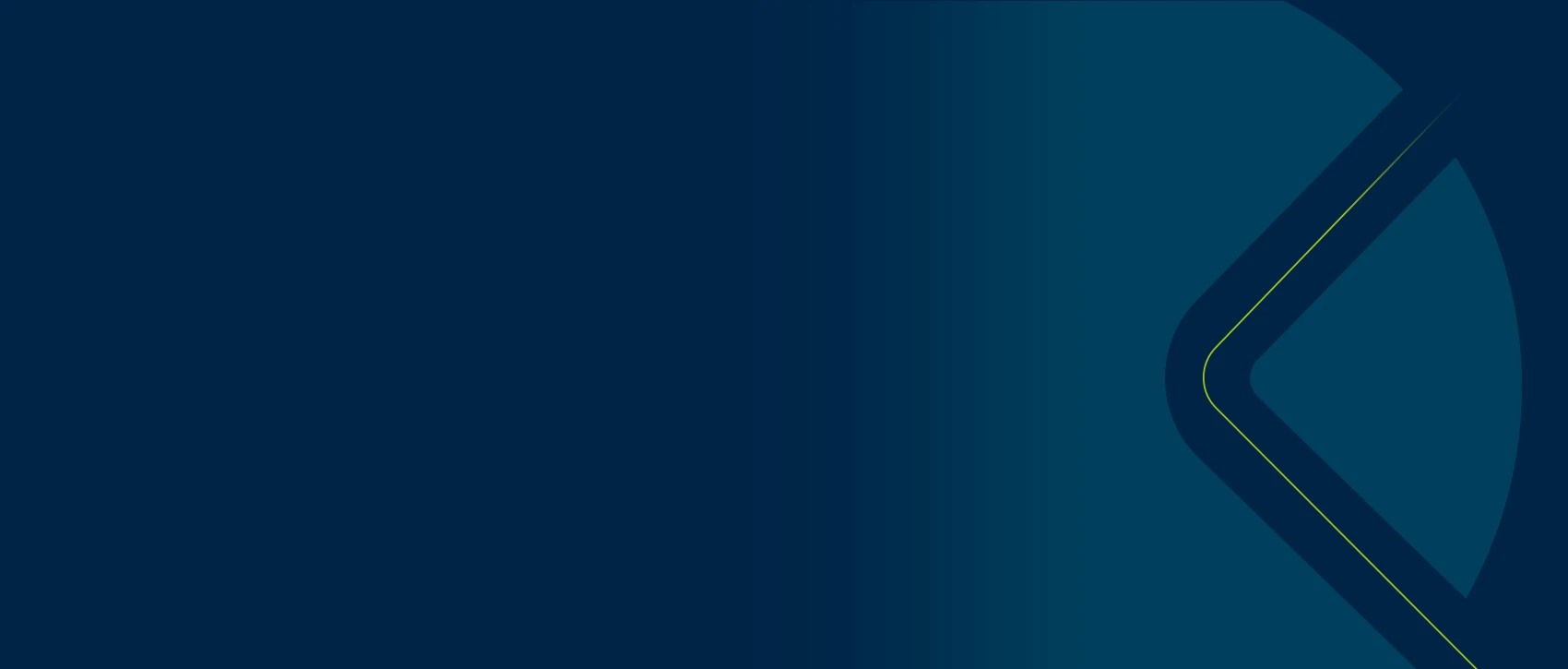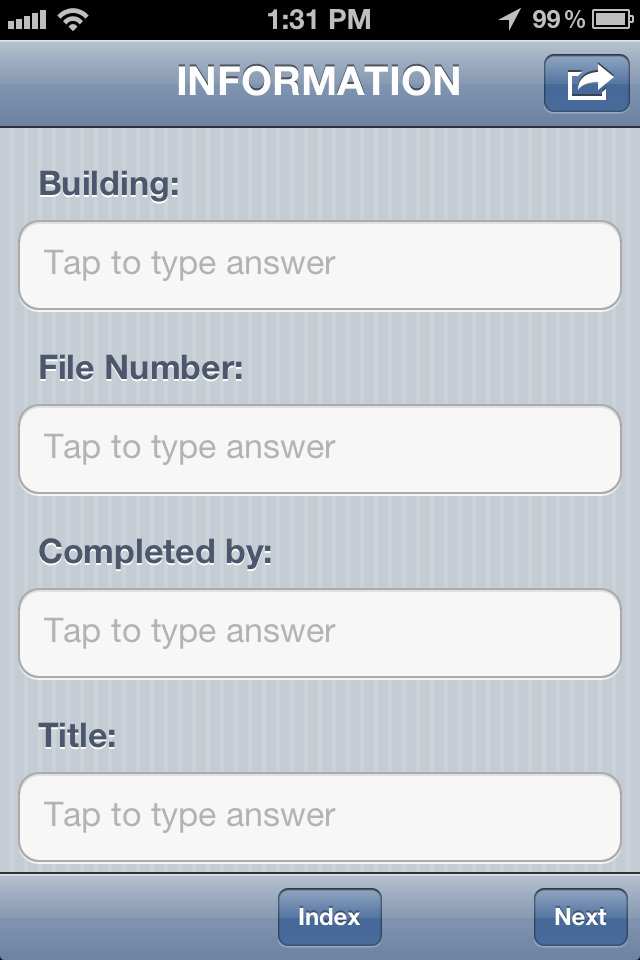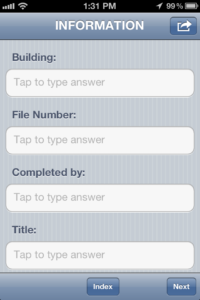 Mobile forms from ProntoForms are speeding up processes everywhere. It’s why more and more companies are increasing the number of users in the field and putting the App on their mobile devices.
Mobile forms from ProntoForms are speeding up processes everywhere. It’s why more and more companies are increasing the number of users in the field and putting the App on their mobile devices.
One question that we sometimes see from existing customers is ‘How do I get ProntoForms installed on additional smartphones or tablets?’
The answer is very simple. For iOS and Android users that are about to begin using ProntoForms through their company, we simply recommend that they download the ProntoForms application for smartphones and tablets via the Apple Store or Google Play store. It’s free to download ProntoForms on any device.
Once the App is downloaded onto a mobile device, log in with a username and password provided by your company’s ProntoForms Admin.
Since ProntoForms is a subscription based service, your ProntoForms company administrator is the one that can add new users from within the ProntoForms Web Portal.
Once you have been given that login and password, you’re off to the races! Fill out and submit as many company mobile forms as required.
For more on ProntoForms user roles and access, read this article from our Product Documentation Portal.
Got an opinion or a suggestion? Email blog@prontoforms.com.