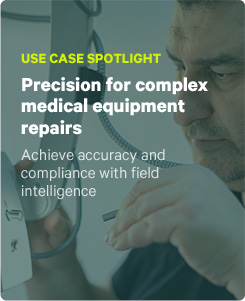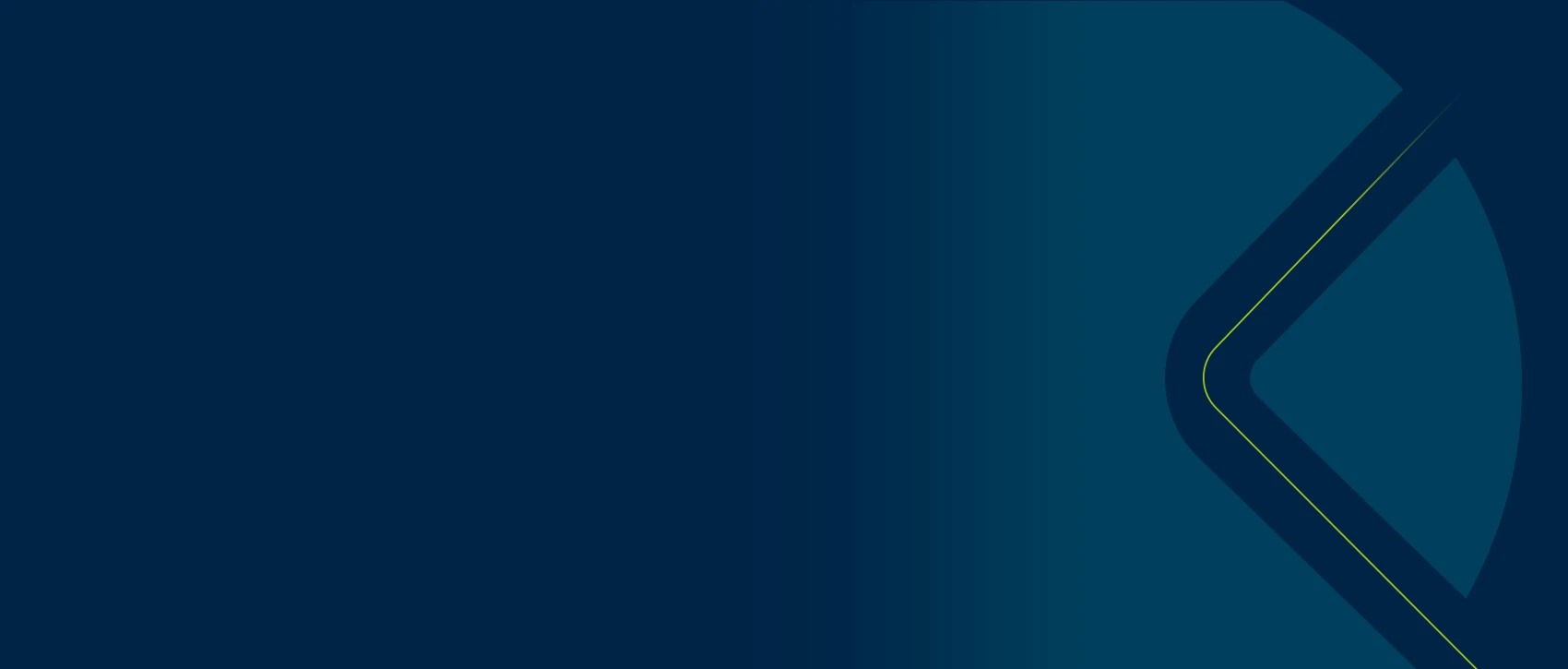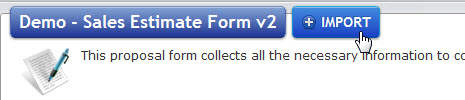Every business requires specific forms in the field. With the most sample mobile form templates in the industry. New and existing ProntoForms customers can simply browse the Forms Library and import mobile form templates for faster deployment.
Every business requires specific forms in the field. With the most sample mobile form templates in the industry. New and existing ProntoForms customers can simply browse the Forms Library and import mobile form templates for faster deployment.
While it’s always more customizable and optimal to build your own company mobile form, these sample forms can be a great time saver and are perfect for simple workflows.
Here are the quick and easy steps to importing a mobile form template and making it a part of your organization’s mobile business process.
1. Log in and select
![]() Go to live.prontoforms.com and log in to your ProntoForms account and click the Forms Library tab. Then select the Forms tab. You can then use the dropdown menu options to pick an industry or form that best suits your needs. Additionally, you can also leave the field blank to see a full list of all available mobile form templates.
Go to live.prontoforms.com and log in to your ProntoForms account and click the Forms Library tab. Then select the Forms tab. You can then use the dropdown menu options to pick an industry or form that best suits your needs. Additionally, you can also leave the field blank to see a full list of all available mobile form templates.
2. Dive in deeper
Once you identify a sample form name that is of interest to you, click on the form name. This will call up a page that explains all of the form details, including the languages it’s available in and its business purpose.
3. Import
Upon selecting the form, you will be presented with the option to import the form. Click on this option and then select an existing FormSpace on your team as the Target FormSpace for the imported form. Then choose a Target Form; Use the form template to Create Form, a new form in your Target FormSpace. This is the recommended option.
And that’s it. You’re ready to put a mobile form template into action. Of course, ProntoForms also has advanced form options that you can apply to your chosen mobile form template. Click here to read more.
Got an opinion or suggestion? Email [email protected].