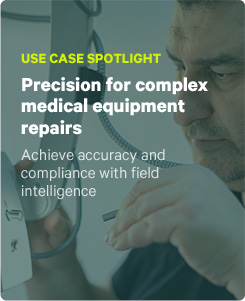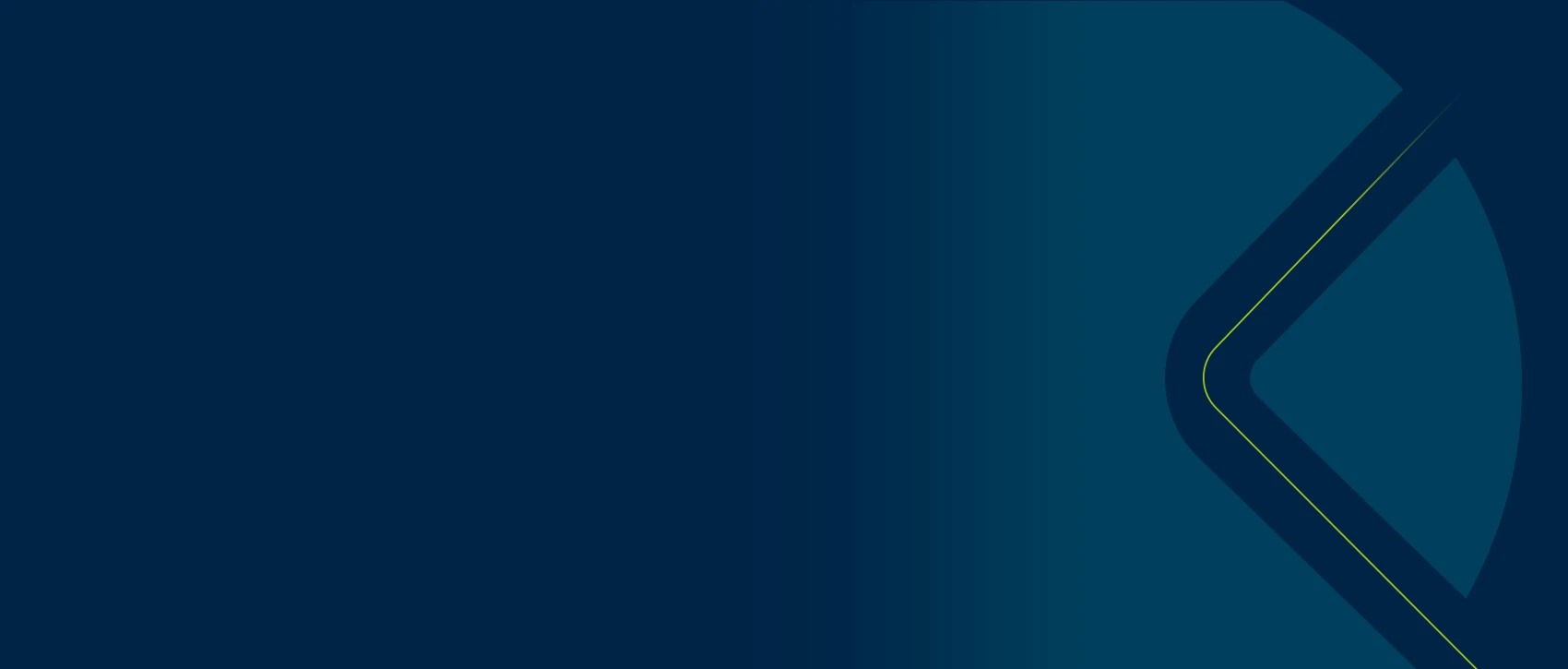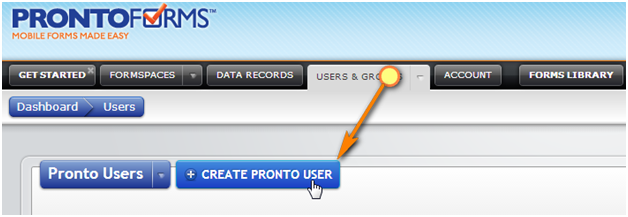As mobile forms take on a more significant role within your business processes, the next logical step is to add more users to your ProntoForms account. We have included the simple steps to add additional mobile application users below, for both ProntoForms direct subscribers and AT&T subscribers.
If you are a non-direct ProntoForms customer through another wireless carrier such as Bell, Rogers or Entel, simply call your carrier representative to add more mobile form users.
If you have any questions or you need assistance with any of the steps below, please email addlicenses@prontoforms.com.
INSTRUCTIONS TO ADD PRONTOFORMS USERS FOR DIRECT CUSTOMERS
1. Log into the ProntoForms Web Portal.
2. Click the Users & Groups tab, and then click Create Pronto User.

3. You have two options at this point:
OPTION A
Add user licenses if you are billed through a ProntoForms Invoice
OPTION B
Add user licenses if you are being charged to your Credit Card or PayPal account.
OPTION A
a. Complete the Create Pronto User screen for each user that you need to add. The minimum required fields are Username and Email Address. Hit the create button to add the user account.

The users will immediately be added to your ProntoForms account and it will be reflected on your next ProntoForms billing cycle (charges will be prorated based on the number of days left on your current billing cycle).
OPTION B
a. Locate the TrueContext billing method option.

b. Click Add Licenses.
c. Follow the instructions on the following screen. You’ll be prompted for the number of licenses that you wish to add, as well as method of payment.

Note: The users will be added to your ProntoForms account immediately.
INSTRUCTIONS TO ADD PRONTOFORMS USERS FOR AT&T CUSTOMERS
1. Log into the ProntoForms Web Portal.
Click the Users & Groups tab, and then click Create Pronto User

2. You may come across two options:
Option A
a. Click option AT&T.

b. Click Add User and enter the 10-digit AT&T wireless number that corresponds to each user that you want to add.
 c. Click the checkbox if you agree with the AT&T Terms of Use. Then click Submit.
c. Click the checkbox if you agree with the AT&T Terms of Use. Then click Submit.
d. Review the confirmation screen and click Activate to complete the process.
The users will be added to your ProntoForms account. This will be reflected on your next AT&T bill (charges will be prorated based on your billing cycle).
OPTION B
a. Locate the AT&T Bulk Licenses option with the AT&T number (where the new ProntoForms users will be billed). The example below shows a Bulk License option linked to AT&T billing number 123-456-7890.
 b. Click Add Licenses
b. Click Add Licenses
(If you want to use this option but it is not available, please email the number of licenses you’d like to add to support@prontoforms.com).
c. Enter the amount of user licenses that you would like to add.
 d. Click the checkbox if you agree with the AT&T Terms of Use, and click Submit.
d. Click the checkbox if you agree with the AT&T Terms of Use, and click Submit.
e. Review the confirmation screen and click Activate to complete the process.
Note: The users will be added to your ProntoForms account.
This will be reflected on your next AT&T bill (charges will be prorated based on your billing cycle).