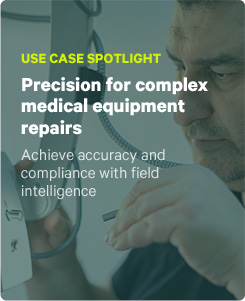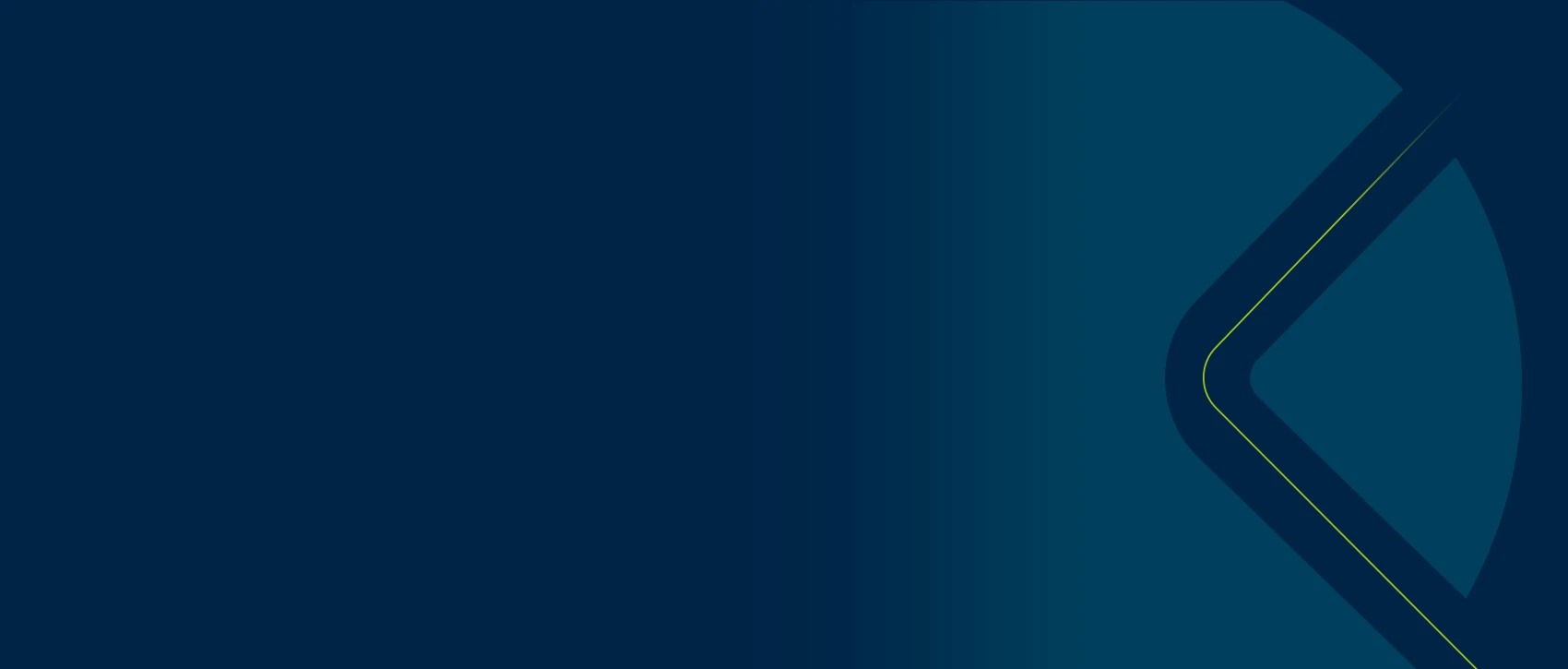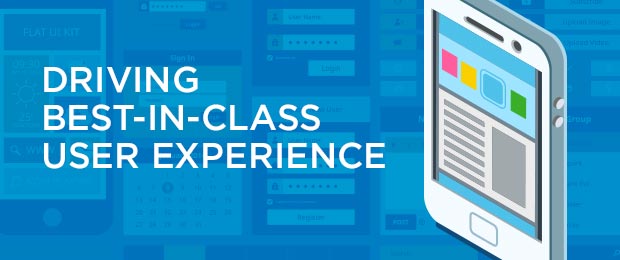This is the second article in our series on how the ProntoForms UX team helps foster a best-in-class user experience for a diverse customer base.
Basic mobile forms apps are little more than digital versions of your paper forms with a few added perks – while innovative solutions like ProntoForms offer an authentically digital approach to forms. That distinction is important, as the latter solutions provide a far superior user experience. This experience, the way users feel when they interact with the solution, is instrumental in not only enhancing field data collection, but driving adoption rates even among those who might otherwise resist change. And getting everyone onboard is essential when you’re trying to transform old business processes into seamless mobile workflows that make your business run better.
A native app
We build our app natively for each mobile operating system. Even something as simple as entering a time and date is drastically different between how Apple does it on iOS and how Google does it on Android. If you own a specific device, you are already familiar with how that OS handles certain interactions – and you have an expectation that our mobile forms will behave in the same way. If we try forcing one “universal” way of doing things, it’s jarring to users because the solution is not behaving in a way they recognize. Recognizable patterns make the user feel more comfortable, even in an otherwise unfamiliar environment.
Designing for context
A user’s context plays a big part in our design choices. Our users are rarely sitting in an office in perfect conditions all the time. They may be in a remote area that has a limited signal. They may be in bright sunlight outdoors. They may be required to wear safety glasses. Even the device itself plays a role – the user may be on a small phone or a large tablet. Being able to clearly identify form elements and touchpoints is a priority for the design team, as it’s a priority for our users. We solve some of these critical design hurdles in the following ways:
- High contrast. In order to accommodate users who may not have perfect visibility of their device, we try to use high-contrast elements as much as possible – such as very dark text on white backgrounds or vice versa. This allows users in adverse conditions to more easily read text and see form elements. This is critical for users who work outdoors as sunlight can often make screens harder to see.
- Font sizing and spacing. In addition to high contrast, the size of the content is equally important for conditions with impaired visibility. We aim to use font sizes that can be clearly read at an appropriate distance, and we use font weight to differentiate importance as heavier fonts are easier to read. We also use white space – the blank areas in between items – as a way to make each item more visible to the eye.

- Non-blocking error handling. If your context puts you in a state where there could be errors – such as a GPS not working, or a poor signal – we aim to not block users from doing their work. We provide warnings that inform the user of potential problems, but allow them to continue their work. If the form can’t be submitted because of a signal loss, we simply save it locally and try submitting it again later.
Aside from the specifics of visual design, purely digital workflows also enable experiences that aren’t possible with paper-based processes:
Error prevention
One of the biggest issues with paper-based processes is that they are prone to error. A user might enter the wrong price for an equipment part or make a calculation error when adding up the costs. Important details may be missing, such as part size. Here are several ways that an authentically digital mobile forms solution eliminates common error points:
- Data validation. The simplest solution is to ensure you build the form with the right question type and required settings. If you need to capture an email address, using an email-type question will ensure you enter a valid address. Mobile forms can also be configured to require that a user enter a response for a specific question, ensuring you don’t accidentally skip over the question.
- Data sources. There is no greater advantage to digital than having instant access to the most up-to-date information in the field. Leveraging a data source allows you to select from a list of items instead of manually entering them. Simply selecting the customer’s name can automatically fill in the address, phone number, and other information. Data sources save time and significantly reduce entry errors.
- Calculations. Eliminate errors by using mobile forms that automatically calculate taxes and totals. You can select equipment parts from a data source that also contains the most up-to-date prices, and the form can automatically calculate total costs.
Want to see firsthand why we’re a leader in UX? Request a demo.
Written by Andy Morris, UX Team Leader.